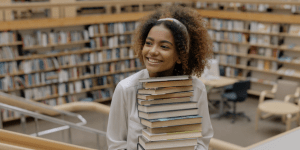 Trying to remember the name of that book you liked? Got partway through a book and had to return it, but want to try again? Borrowing history is for you.
Trying to remember the name of that book you liked? Got partway through a book and had to return it, but want to try again? Borrowing history is for you.
To opt in:
- Log in to your My CPL account, click your username (top right), and then click "My Settings".
- Scroll down to Account Preferences, and click the slider to turn on your borrowing history.
Learn more about borrowing history here.
Looking for your audiobook and e-book history?
In hoopla, click on “my hoopla” and scroll down to see your list of recently returned items. Hoopla collects this information automatically, though it is possible to go into your settings and hide or delete titles if you prefer.
In Libby, click on the clock face in the lower right corner of the app, and you can see a timeline of your activities. Similar to hoopla, this data collection is automatic. You can delete all past activity and stop recording, if you prefer.
More interested in tracking what you have read or would like to read? Try the Shelves or Lists features.
Shelves. When scrolling through the catalog, you may have noticed the green button to flag items “For Later”. This puts a record of the item on your "For Later" shelf in your account, which you can access from the My CPL dropdown menu. You can move items from this shelf to your “Completed” shelf or your “In Progress” shelf by selecting the white “Manage Item” button.
If you have your borrowing history turned on, adding items to your "Completed" shelf is a snap. If you open your borrowing history, you'll see a white button to the right of each title that says "completed". If you click the button, the title will be added to your "Completed" shelf. You can also click the dropdown on the button and select a different shelf, if you prefer.
Any of your shelves can be filtered, sorted and printed at anytime. Learn more about shelves here.
Lists. You can also use your account to make private lists, or share lists with others. Lists can include items in our catalog, or any item for which you have a web address. For example, a list can include the web address for the MeLCat record of an item, one for an online store that has the item, and e-materials as well as physical items from our catalog. Learn how to make a list here.


Add a comment to: Keep Track of Your Check Outs