One great thing about the Canton Public Library's website is that it is user-friendly on mobile devices. You can browse materials and curated lists, check out the latest events, and get the most up-to-date status on your account and checkouts right from your phone.
You can even stay on top of all things CPL by making the website act more like an app. To do this, you add a bookmark to the website using your mobile device.
First, navigate to the CPL webpage you'd like to view on your phone. This could be the main Homepage, or it could be your Library Dashboard, where you can see your account information right away. You could even pick a page like Books & Media or Kids, if you'd prefer. For these instructions, we're using the Library Dashboard.
If you're going to use the Library Dashboard, you may want to select the box "Remember me on this device" for the most seamless, app-like experience. However, if you need to switch between multiple accounts, or if your phone may be used by someone else, it is not recommended that you have your device remember your login.
iOS Devices

Once you're at the page you'd like to save, select the option to "Share" that page. This is usually a box with an arrow pointed up. In the screenshot to the left, the "Share" button is in the bottom center of the phone screen.
Selecting the "Share" button will bring up a list places to which you can share your webpage. From here, select "Add to Home Screen," as seen below.

This brings up a window that will give you the opportunity to change the name of the bookmark, if you'd like. Click "Add" and then you will have an icon on the main home screen of your device that will link you right to that page. You can then move the icon to wherever you would like it to live on your device (see below).
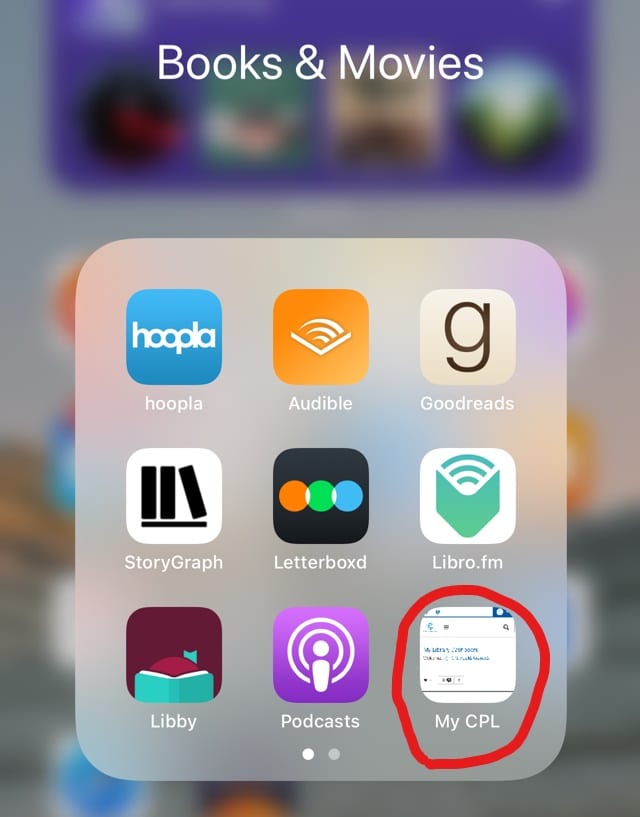
Android Devices
Once you're at the page you'd like to save, select the three dots that open up the page menu. In the example below, the three dots are in the top right corner, though they may be in a different spot on your device. In menu that comes up, select "Add to Home screen."
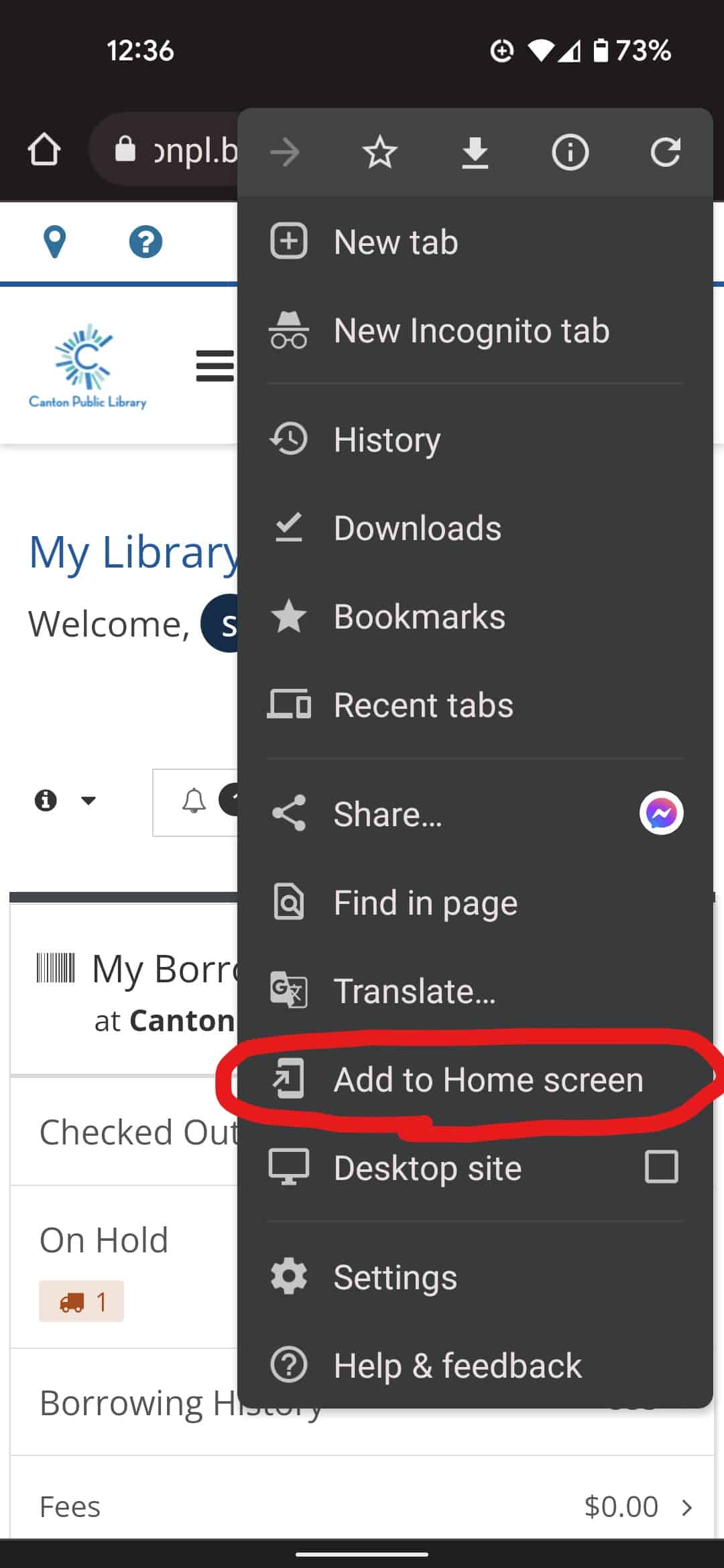
This will bring up a window that gives you the opportunity to change the name of the bookmark, if you'd like. Select the button "Add to Home screen" (see below) and you will have an icon on the main home screen of your device that will link you right to that page. You can then move the icon to wherever you would like it to live on your device. 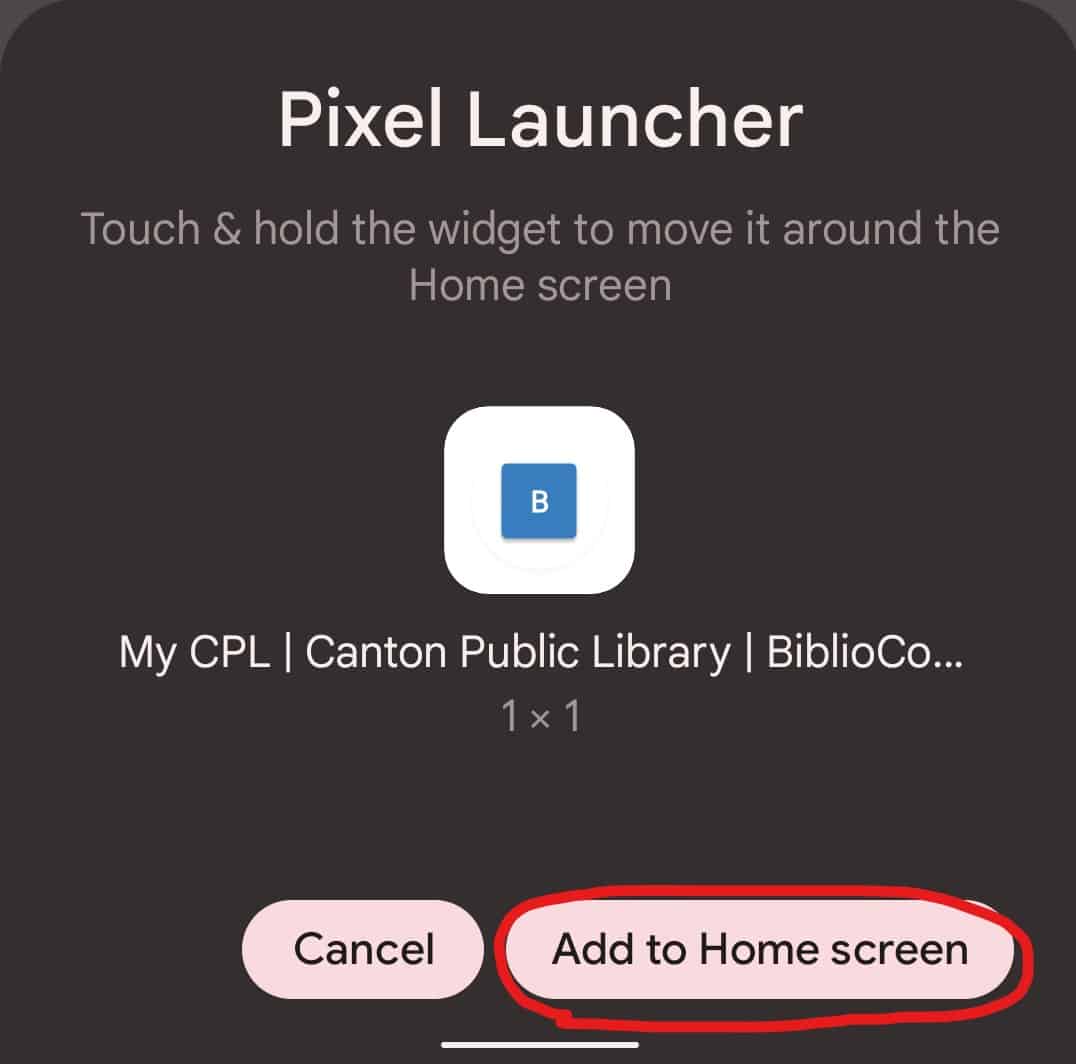


Add a comment to: Make the CPL Website Act Like an App